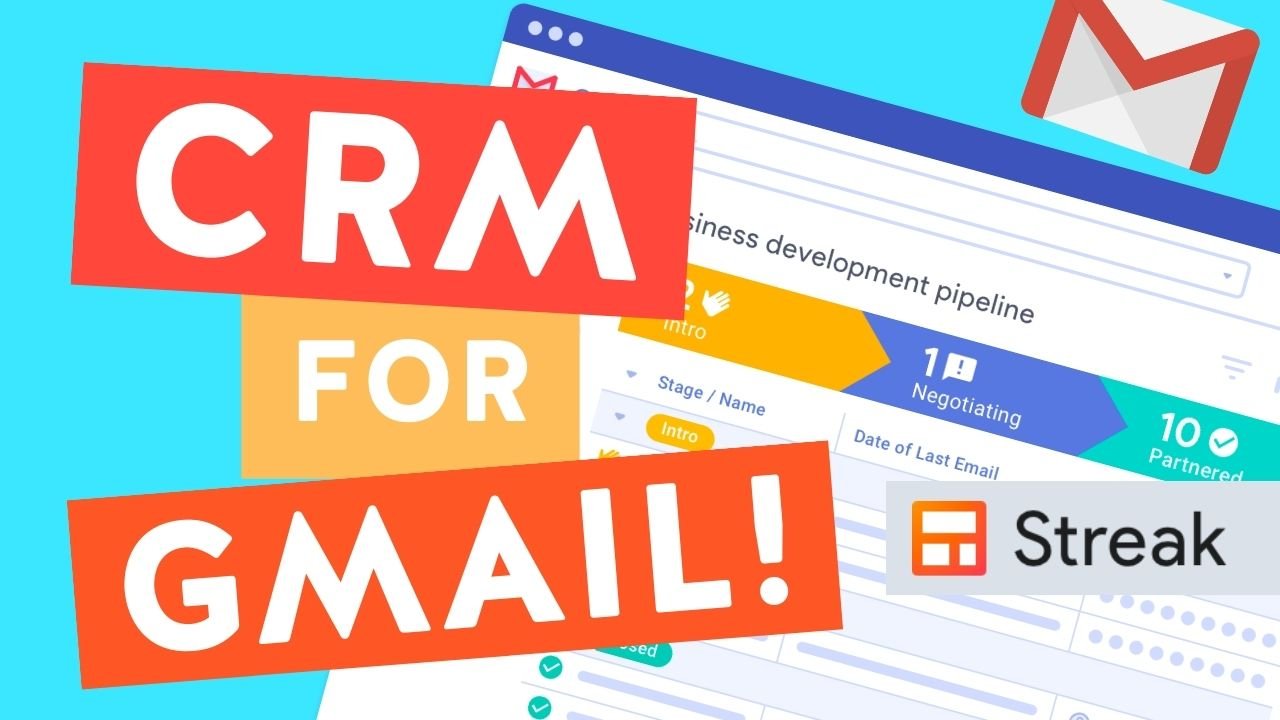Diagnose Gmail issues with G Suite Toolbox
Squarespace is one of the most popular website builders, with a user-friendly interface and a range of features make it an excellent choice for creating a website.
One of the features that make Squarespace even more attractive is its integration with Gmail. This means that you can register your domain name, host your website, and run multiple Google email accounts all in one location. While this convenience is undoubtedly appreciated, what do you do if something goes wrong?
Enter the G Suite Toolbox. This powerful tool is designed to diagnose any MX (Mail Exchange) related issues in your domain name control panel and provide tutorials to help you through any potential difficulties.
But before you dive in, it's essential to understand that this tool is most effective for those with a broad understanding of working with domain name control panels. If you're unsure about what you're doing, it's best to speak to your IT technician or bring one into the fold. Any errors in this process could prove costly if your business heavily depends on email communications.
That said, if you're working on a tight budget and feel confident in your skills, the G Suite Toolbox is an excellent resource. It's worth running through this process if your sent emails are consistently being sent to the recipient's junk or spam folder or if they are not being received at all.
Understanding MX Records
Before we dive into the G Suite Toolbox, it's essential to understand what MX records are and how they work. MX records are DNS (Domain Name System) records that specify which mail servers are responsible for accepting incoming email messages for your domain.
When you send an email, your email client looks up the MX record for the recipient's domain, which tells it which server to send the email to. If there's an issue with the MX record, your email might not be delivered, or it might be sent to the recipient's spam folder.
Need a CRM for Gmail?
Streak CRM works directly within Google’s flagship Gmail app, like a hand in a custom-fitted glove. Manage your project or sales pipelines and contact details all in one convenient space.
The G Suite Toolbox
Now that you have a basic understanding of MX records, let's take a closer look at the G Suite Toolbox.
The G Suite Toolbox is a suite of tools that includes a variety of diagnostic and troubleshooting tools, including the MX Lookup tool. This tool is designed to help you diagnose MX-related issues in your domain name control panel.
To get started, navigate to the G Suite Toolbox website and select the MX Lookup tool. Enter your domain name in the appropriate field, and click "run a diagnostic." The tool will then run a series of checks to determine if there are any issues with your domain's MX records.
If there are no issues, you should see a green checkmark next to each test. However, if there is an issue, you'll see a red X and a brief description of the problem. The tool will also provide suggestions for how to fix the issue.
Other Tools in the G Suite Toolbox
While the MX Lookup tool is the most useful tool in the G Suite Toolbox for diagnosing email issues, there are several other tools that you might find useful.
The Email Header Analyzer tool is particularly useful if you're trying to diagnose a specific email issue. This tool analyzes the header of an email and provides detailed information about the email's path, including the servers it passed through, the time it took to travel between servers, and more.
The Gmail Sender Tester tool is another handy tool that can help you troubleshoot issues with emails sent from your domain. This tool allows you to send a test email to any address and then checks to see if the email was delivered or if there were any issues with the message.
Wrapping up…
the G Suite Toolbox is a powerful resource that can help you diagnose and troubleshoot email issues quickly and efficiently. By understanding the basics of MX records and using this tool, you can ensure that your emails are delivered to your recipients' inboxes and avoid potential issues that could harm your business.
I hope this helps you. And please, proceed with caution! :)